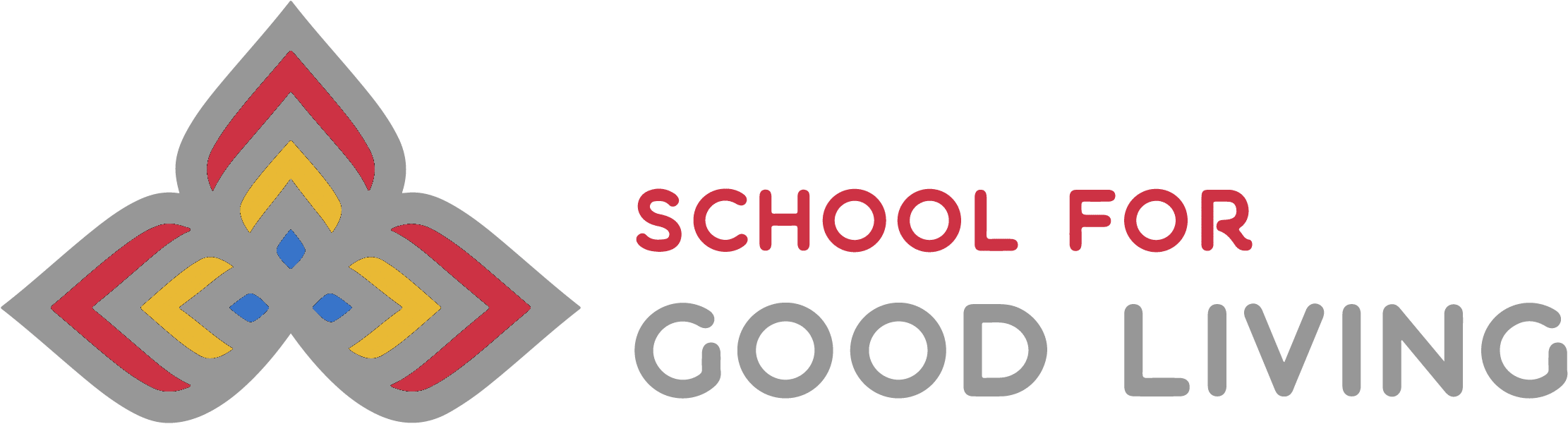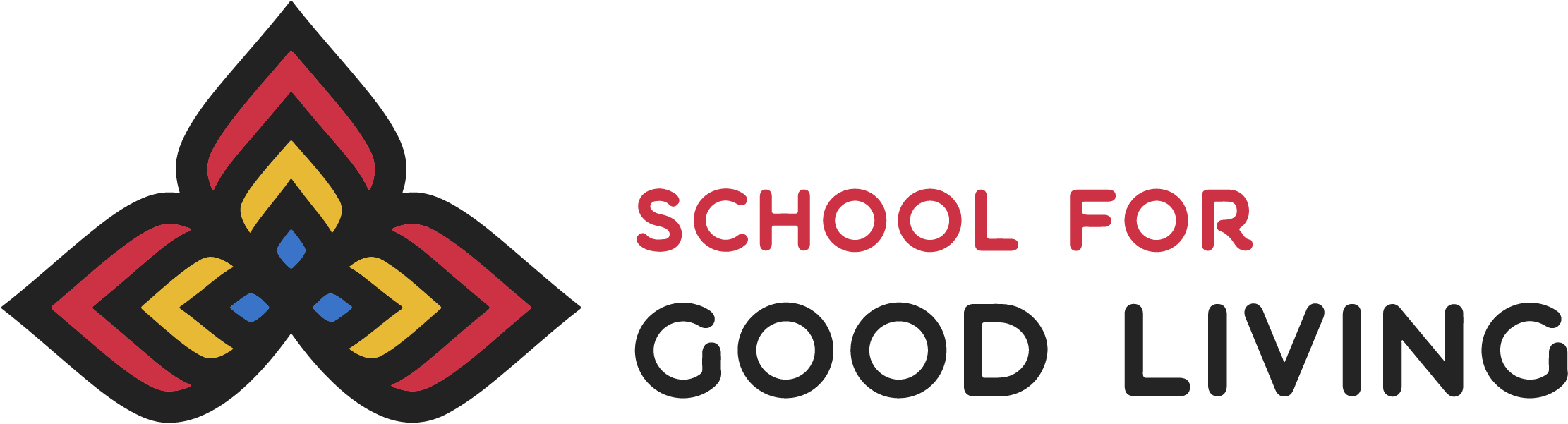Navigating Courses – unlock all the content in the Transformational Coaching Program
Tip: Click on the video player control to open this video full screen
Full Transcript
The Transformational Coaching Program is delivered through a collection of 17 courses on goodliving.com. In this video we will demonstrate techniques that make navigating courses easy, and some advanced features we think you will enjoy.
While visiting the goodliving.com website, you are never more than one click away from the Courses page. Simply click the Courses icon in the left-hand sidebar or hover over the Coaching menu and click on the Preview the Courses link. Here we can see all courses available on the system. The default sort order is “Program Order” but sometimes that’s not what you want. Clicking on the drop-down field allows us to choose between Program Order, Alphabetical, and My Progress.
Clicking on any course tile takes us to the course page. Here we can see the course description, outline of lessons and activities in the course, and the course intro video. If you have not yet watched the course video, we suggest starting there.
If you are not enrolled in the Transformational Coaching Program you will see the “Not Enrolled” banner and “Take this Course” button. Clicking this will take you to the catalog to begin enrolling in the program. The remainder of this video will assume that you are enrolled.
If you are enrolled in the Transformational Coaching Program and have not started the course, “Start Course” appears. Clicking this will take you to the first lesson in the course. If you are enrolled and have already started the course, you will see a “Continue” button. Clicking this will take you to the first lesson or activity in the course that you have not yet completed.
The course outline shown here on the course page is also clickable, allowing you to jump directly to any lesson desired.
Each course begins with a Key Takeaways page. We encourage you to read this before engaging with the course content. The main ideas provide context for everything you will learn here. Learner-centric outcome statements are enumerated under the heading “Completing this course can help you” and will help you understand how to apply the main ideas in your own life.
“Previous Lesson” and “Next Lesson” buttons appear at the top of the page, along with an indicator signifying whether you have already completed this lesson. A “Mark Complete” button is found at the bottom of each lesson. We leave this up to you to decide when to mark a given lesson as complete, because only you know when you are satisfied with what you’ve read and typed, and whether you want to return to this lesson the next time you login.
The course outline is shown in the right-hand sidebar, providing quick access to navigate directly to any lesson in the course and visual indication of which lessons you have completed.
There are also some advanced features here to help make your time reading course content more enjoyable. The icon that looks like a pair of opposing arrows, found in the top right of the the window, will enable “Focus Mode” by hiding or revealing the right-hand sidebar. Similarly, clicking on the icon in the very top left of your screen will expand or collapse the members sidebar. The icon that resembles a crescent moon inside a circle, found near the top right corner of the screen, will toggle between dark and light mode. Dark mode basically toggles the screen colors so the lessons are shown as white text on a black background. Many people find this more pleasant, especially when reading in low light conditions.
To help you get the most out of the Transformational Coaching Program, lessons often include embedded activities designed to make you think, reflect, and make intentional plans and decisions. We refer to these as “Prompts” and space is provide to capture your input, referred to as “Responses”. The system will automatically save your work whenever you stop typing, then retrieve your answers each time you revisit the lesson, and some of your responses will show up again later in the program.
Recording your responses in the system is convenient and it allows you to stay in the flow of the current lesson without distraction. Your coach might also review your responses in preparation for coaching calls to understand how to most productively spend your time together.
Each course concludes with a Review and a Survey. The Review is a simple activity that again presents each of the main ideas and outcomes and invites you to check off each one to indicate that you have learned and understand it. The Survey consists of 3 simple questions: How likely are you to recommend this course to a friend, what did you like most, and any suggestions you have to improve the course.